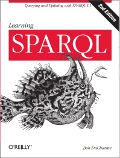I recently wanted to print a 184-page spec to read, but I didn't want to carry around a pile of paper that big. I have no access to a two-sided printer, but I figured out how to create two-sided pages with a one-side printer:

Make a mark at one end of the first blank page waiting to be printed so that you know which side gets printed and which end will be the top.
Print the odd pages of the range of pages you want, in reverse order.
Put the printed pages back in the printer, oriented so that page 2 will be printed on the other side of page 1, page 4 on the other side of page 3, and so forth. The mark you put on the first page in step 1 should give you a clue about how to do this, but if you're not sure, print just the first few pages of your document this way to make sure you have it right. With my Brother MFC-7220 printer, I put the pages back in with the printed side up and the top of the page at the front of the printer. (Update: If the last page you want to print is an odd-numbered page, don't put it back in for the second run. For example, if you're printing a total of 21 pages, don't reload the piece of paper with page 21 on it in for this step. You want page 20 to be on the other side of page 19.)
Print even pages of the same range in reverse order.
The double reverse puts the final product in the correct order.
I first worked this out printing a PDF file from Foxit Reader, which lets you set all the necessary details from the Print dialog box. Microsoft Word's Print dialog box lets you pick "Odd Pages" or "Even Pages" instead of "All pages in range", but you have to click the Options button to find the Reverse print order checkbox. In Open Office Writer, click the Options button on the Print dialog box to find the Left pages, Right pages, and Reversed check boxes.
One more hint: if the pages come out of the printer warm and slightly curled after the first pass, it can reduce the chance of paper jams if you let them cool off before inserting them for the second pass.